Introduction to Draftsman and its Role in Streamlining Documentation
Altium Designer, a leading PCB Design Software, offers a powerful tool called Draftsman that streamlines the creation of board design documentation. Draftsman enables designers to efficiently generate professional-quality documentation directly from their PCB designs, saving time and effort while ensuring accuracy and consistency.
Key Benefits of Using Draftsman for Documentation
- Automated Documentation Generation: Draftsman automatically generates documentation based on the PCB design, reducing manual effort and minimizing errors.
- Customizable Templates: Users can create and customize documentation templates to meet specific requirements and maintain a consistent style across projects.
- Real-time Updates: Draftsman synchronizes the documentation with the PCB design, ensuring that any changes made to the design are automatically reflected in the documentation.
- Multi-format Output: Documentation can be exported in various formats, including PDF, HTML, and Microsoft Word, making it easy to share and collaborate with stakeholders.
Setting Up Draftsman in Altium Designer
To start using Draftsman, follow these steps:
- Open your PCB project in Altium Designer.
- Navigate to the “File” menu and select “New » Draftsman Document.”
- Choose a template or create a new one based on your documentation requirements.
- Configure the document settings, such as page size, margins, and layout.
- Add the desired content, including schematic sheets, PCB Layers, bill of materials (BOM), and other relevant information.
Customizing Draftsman Templates
Draftsman allows you to create and customize templates to suit your specific documentation needs. To customize a template:
- Open the Draftsman document.
- Right-click on the document in the Projects panel and select “Edit Template.”
- Modify the template layout, add or remove sections, and apply formatting as required.
- Save the template for future use.

Generating Documentation with Draftsman
Once you have set up Draftsman and configured your template, generating documentation is a straightforward process:
- Open the Draftsman document.
- Ensure that the necessary content, such as schematic sheets and PCB layers, is included in the document.
- Update the document properties, such as title, author, and revision number.
- Click the “Generate” button to create the documentation.
- Review the generated documentation and make any necessary adjustments.
Automating Documentation Updates
Draftsman streamlines the documentation process by automatically updating the documentation when changes are made to the PCB design. To enable this feature:
- Open the Draftsman document.
- Right-click on the document in the Projects panel and select “Properties.”
- In the “Options” tab, enable the “Automatically Generate on Document Open” option.
- Save the document.
Now, whenever you open the Draftsman document, it will automatically generate the documentation based on the latest PCB design.

Best Practices for Using Draftsman
To make the most of Draftsman and ensure high-quality documentation, consider the following best practices:
- Use Consistent Naming Conventions: Adopt a consistent naming convention for your components, nets, and other design elements to enhance clarity and readability.
- Organize Your Design: Properly organize your schematic sheets and PCB layers to make it easier to navigate and understand the design.
- Include Relevant Information: Ensure that your documentation includes all the necessary information, such as component details, assembly instructions, and test procedures.
- Utilize Formatting and Styles: Apply appropriate formatting and styles to improve the readability and visual appeal of your documentation.
- Review and Proofread: Always review and proofread your documentation before sharing it with others to catch any errors or inconsistencies.
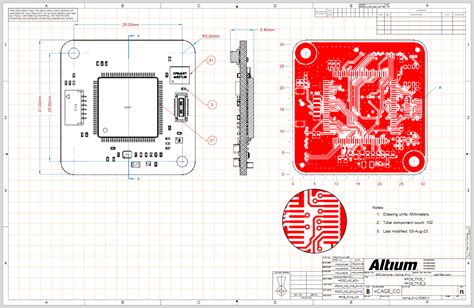
Collaborating and Sharing Documentation
Draftsman facilitates collaboration and sharing of board design documentation. Here are some ways to collaborate and share your documentation:
- Export to PDF: Export your documentation to PDF format for easy distribution and viewing across different platforms.
- Use Version Control: Integrate Draftsman with version control systems like Git or SVN to track changes and collaborate with team members.
- Share in the Cloud: Utilize Altium 365, Altium’s cloud-based platform, to securely share and collaborate on documentation with your team.
- Embed in Web Pages: Export your documentation to HTML format and embed it in web pages for easy access and online viewing.
Exporting Documentation in Different Formats
Draftsman supports exporting documentation in various formats to cater to different requirements:
| Format | Description | Use Case |
|---|---|---|
| Portable Document Format | Sharing and printing documentation | |
| HTML | Hypertext Markup Language | Online viewing and embedding in web pages |
| Word | Microsoft Word Document | Editing and further customization |
| CSV | Comma-Separated Values | Importing data into spreadsheets or databases |
Frequently Asked Questions (FAQ)
-
Can I use my own custom templates in Draftsman?
Yes, Draftsman allows you to create and use your own custom templates to match your specific documentation requirements. -
How do I ensure that my documentation stays up to date with design changes?
Draftsman offers an “Automatically Generate on Document Open” option that updates the documentation automatically whenever you open the Draftsman document, ensuring that it reflects the latest design changes. -
Can I include images and diagrams in my documentation?
Absolutely! Draftsman supports the inclusion of images, diagrams, and other visual elements to enhance the clarity and comprehension of your documentation. -
Is it possible to collaborate with team members on documentation using Draftsman?
Yes, Draftsman integrates with version control systems and Altium 365, enabling seamless collaboration and sharing of documentation among team members. -
Can I export my documentation in different file formats?
Draftsman allows you to export your documentation in various formats, including PDF, HTML, Microsoft Word, and CSV, catering to different use cases and requirements.
Conclusion
Draftsman, a powerful tool within Altium Designer, streamlines the creation and management of board design documentation. By automating the documentation process, providing customizable templates, and offering real-time updates, Draftsman saves time, reduces errors, and ensures consistency in documentation.
By following best practices and leveraging Draftsman’s collaboration and sharing features, designers can efficiently generate high-quality documentation that enhances communication, facilitates project handoff, and improves overall design productivity.
Embrace the power of Draftsman in Altium Designer and take your board design documentation to the next level, ensuring clarity, accuracy, and professionalism in every project.
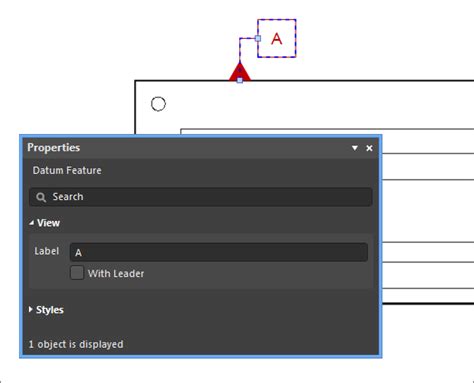
Leave a Reply