Introduction to SPICE Simulation
SPICE (Simulation Program with Integrated Circuit Emphasis) is a powerful simulation tool used in the design and analysis of electronic circuits. It allows engineers and designers to predict the behavior of a circuit before physically building it, saving time and resources. Altium Designer, a popular PCB design software, integrates SPICE simulation capabilities, enabling users to perform various types of analyses within the same environment.
In this article, we will dive into the world of SPICE simulation in Altium Designer, exploring its features, setup, and practical applications. By the end of this guide, you will have a solid understanding of how to leverage SPICE simulation to optimize your electronic designs.
Setting Up SPICE Simulation in Altium Designer
Preparing Your Schematic
To begin SPICE simulation in Altium Designer, you need to have a well-designed schematic of your electronic circuit. Ensure that all components are correctly placed, connected, and have the necessary parameters defined. Altium Designer provides a comprehensive library of components with built-in SPICE models, making it easier to set up your simulation.
Defining Simulation Parameters
Once your schematic is ready, you need to define the simulation parameters. This includes specifying the type of analysis you want to perform, such as DC sweep, AC sweep, or transient analysis. You can access these settings through the “Simulate” menu in Altium Designer.
| Analysis Type | Description |
|---|---|
| DC Sweep | Analyzes the circuit’s behavior across a range of DC input values |
| AC Sweep | Examines the circuit’s frequency response over a specified frequency range |
| Transient | Simulates the circuit’s time-domain behavior in response to time-varying inputs |
Configuring Simulation Models
To ensure accurate simulation results, it’s crucial to configure the appropriate simulation models for your components. Altium Designer provides a vast library of SPICE models for various components, including transistors, diodes, and operational amplifiers. You can also import custom models or create your own using the Model Editor.
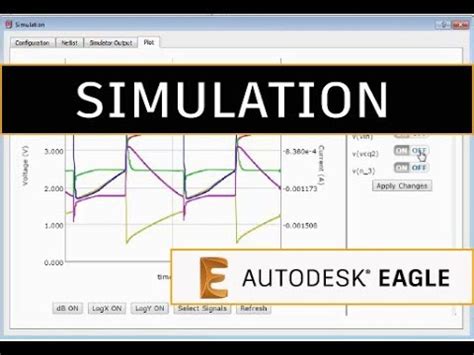
Running SPICE Simulations
DC Sweep Analysis
DC sweep analysis is used to observe how the circuit behaves when the DC input values are varied. This is particularly useful for analyzing the operating points of transistors, determining the range of input voltages for proper circuit operation, and identifying potential issues like voltage drops or current limitations.
To perform a DC sweep analysis in Altium Designer:
- Open the “Simulate” menu and select “DC Sweep.”
- Specify the source to be swept, the start and end values, and the step size.
- Choose the desired output variables to be plotted.
- Run the simulation and analyze the results.
AC Sweep Analysis
AC sweep analysis is essential for understanding the frequency response of your circuit. It helps you determine the gain, bandwidth, and phase characteristics of amplifiers, filters, and other frequency-dependent components.
To perform an AC sweep analysis in Altium Designer:
- Open the “Simulate” menu and select “AC Sweep.”
- Specify the frequency range, the number of points, and the type of sweep (linear or logarithmic).
- Choose the desired output variables to be plotted.
- Run the simulation and analyze the results.
Transient Analysis
Transient analysis allows you to simulate the time-domain behavior of your circuit. It is useful for observing the response of your circuit to time-varying inputs, such as pulses, sine waves, or arbitrary waveforms. Transient analysis helps you identify issues like signal distortion, ringing, or stability problems.
To perform a transient analysis in Altium Designer:
- Open the “Simulate” menu and select “Transient.”
- Specify the time range and step size for the simulation.
- Define the time-varying input sources and their characteristics.
- Choose the desired output variables to be plotted.
- Run the simulation and analyze the results.

Interpreting Simulation Results
Waveform Analysis
After running a simulation, Altium Designer provides a waveform viewer to visualize the results. The waveform viewer allows you to examine the voltage, current, or power waveforms at different nodes in your circuit. You can zoom in and out, measure values at specific points, and compare multiple waveforms simultaneously.
Parameter Sweeps
Parameter sweeps enable you to observe how the circuit’s behavior changes when certain component values are varied. This is particularly useful for optimization tasks, such as finding the optimal resistance value for a specific performance metric. Altium Designer allows you to define parameter sweeps and generate plots that show the relationship between the swept parameter and the output variables.
Monte Carlo Analysis
Monte Carlo analysis is a statistical technique used to assess the impact of component tolerances on circuit performance. It involves running multiple simulations with randomly varied component values within their specified tolerance ranges. Altium Designer supports Monte Carlo analysis, allowing you to determine the statistical distribution of output variables and identify potential yield issues.
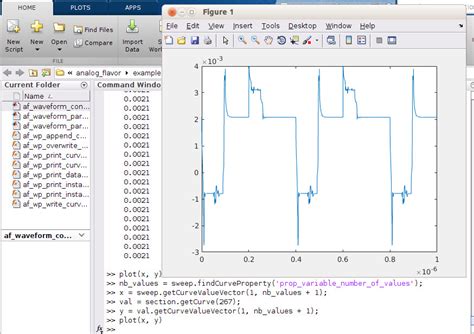
Advanced SPICE Simulation Techniques
Behavioral Modeling
Behavioral modeling allows you to describe the behavior of a component or a subcircuit using mathematical equations or lookup tables. This is particularly useful when you don’t have a detailed SPICE model for a specific component or when you want to simplify complex circuits for faster simulation. Altium Designer supports behavioral modeling through the use of B-sources and E-sources.
Subcircuit Creation
Subcircuits are reusable blocks of circuitry that can be instantiated multiple times in a larger design. Creating subcircuits helps in organizing complex designs, improves simulation speed, and facilitates collaboration among team members. Altium Designer allows you to create and simulate subcircuits easily.
Parametric Optimization
Parametric optimization involves finding the optimal values of component parameters to meet specific design goals, such as maximizing gain or minimizing power consumption. Altium Designer provides tools for parametric optimization, allowing you to define optimization goals, constraints, and variables. The simulator will then iteratively adjust the parameter values to find the best solution.
Troubleshooting SPICE Simulation Issues
Convergence Problems
Convergence problems occur when the simulator fails to find a stable solution for the circuit equations. This can happen due to various reasons, such as incorrect initial conditions, unstable circuit topologies, or numerical instabilities. To resolve convergence issues, you can try the following:
- Adjust the simulation tolerances and options.
- Provide appropriate initial conditions for the circuit nodes.
- Break the circuit into smaller, more manageable subcircuits.
- Use convergence aids like source stepping or Gmin stepping.
Simulation Errors
Simulation errors can arise due to various factors, such as syntax errors in SPICE models, incorrect netlists, or unsupported simulation commands. When encountering simulation errors, consider the following:
- Carefully review the error messages and locate the source of the error.
- Verify the syntax and compatibility of your SPICE models.
- Check for missing or incorrect connections in your schematic.
- Consult the Altium Designer documentation or seek support from the community forums.
Best Practices for SPICE Simulation
Model Selection and Validation
Choosing the right SPICE models for your components is crucial for accurate simulation results. When selecting models, consider the following:
- Use models from reputable sources or vendor-provided models whenever possible.
- Validate the models against datasheet specifications or measurement data.
- Be aware of the model’s limitations and applicability range.
Schematic Organization
A well-organized schematic is essential for efficient SPICE simulation. Follow these guidelines:
- Use hierarchical design techniques to break down complex circuits into smaller, more manageable subcircuits.
- Provide clear and meaningful net names and component designators.
- Use consistent naming conventions and formatting throughout your schematic.
Simulation Planning and Setup
Before running a simulation, take the time to plan and set up your analysis properly:
- Clearly define your simulation goals and the specific information you want to obtain.
- Choose the appropriate analysis type and simulation parameters based on your goals.
- Set up the necessary stimuli, such as voltage sources or input waveforms.
- Define the desired output variables and plotting options.
Result Interpretation and Documentation
After running a simulation, it’s important to interpret the results correctly and document your findings:
- Analyze the waveforms and data points carefully, looking for trends, patterns, or anomalies.
- Compare the simulation results with your expectations or theoretical calculations.
- Document your simulation setup, assumptions, and key findings for future reference and collaboration.
- Use the simulation results to make informed design decisions and optimize your circuit performance.
Conclusion
SPICE simulation is a powerful tool that enables engineers and designers to analyze and optimize electronic circuits before physical prototyping. Altium Designer’s integrated SPICE simulation capabilities provide a seamless environment for schematic capture, simulation setup, and result analysis.
By mastering the techniques and best practices discussed in this article, you can leverage SPICE simulation to enhance your design process, catch potential issues early, and make informed decisions. Whether you’re working on analog or digital circuits, power electronics, or RF designs, SPICE simulation in Altium Designer can help you achieve better performance, reliability, and efficiency.
Frequently Asked Questions (FAQ)
-
Q: What is the difference between DC sweep, AC sweep, and transient analysis?
A: DC sweep analyzes the circuit’s behavior across a range of DC input values, AC sweep examines the frequency response, and transient analysis simulates the time-domain behavior in response to time-varying inputs. -
Q: How do I import custom SPICE models into Altium Designer?
A: You can import custom SPICE models by using the Model Editor in Altium Designer. Simply create a new model file, paste your SPICE model code, and save it in the desired library. -
Q: What should I do if my simulation fails to converge?
A: If your simulation fails to converge, try adjusting the simulation tolerances and options, providing appropriate initial conditions, breaking the circuit into smaller subcircuits, or using convergence aids like source stepping or Gmin stepping. -
Q: How can I optimize my circuit using SPICE simulation?
A: You can optimize your circuit using parameter sweeps and parametric optimization techniques. Define the optimization goals, constraints, and variables, and let the simulator adjust the parameter values to find the best solution. -
Q: Can I simulate circuits with multiple power domains in Altium Designer?
A: Yes, Altium Designer supports the simulation of circuits with multiple power domains. You can define different voltage sources for each power domain and use the appropriate voltage references in your schematic.
By understanding the capabilities and techniques of SPICE simulation in Altium Designer, you can unlock the full potential of your electronic designs. Happy simulating!
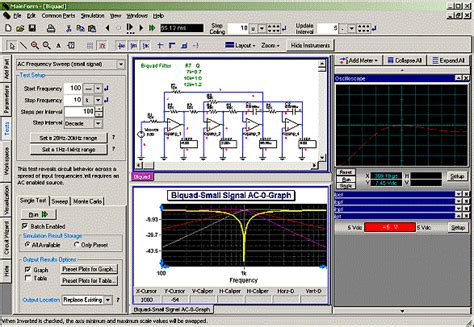
Leave a Reply