Why Component Library Management Matters
Before diving into the how-to, it’s important to understand why component library management is so important:
- Efficiency: With well-managed libraries, you can quickly find the components you need, place them in designs, and update them across multiple projects. This saves significant time and effort.
- Accuracy: By carefully controlling your component definitions, you ensure that footprints match schematic symbols, 3D models are correct, and all linked information like datasheets and supplier data is accurate and up-to-date.
- Consistency: Standardizing on a set of approved library components enforces consistency across all of your designs. This makes designs easier to understand, troubleshoot, and manufacture.
- Reuse: Investing effort into building quality libraries pays dividends by allowing you to reuse those components across many designs. Design reuse is a key to maximizing productivity.
With this in mind, let’s look at the key aspects of building and maintaining component libraries in Altium Designer.
Library Structure and Organization
The first step in good library management is defining a clear library structure and organizational scheme. Altium Designer offers flexibility in how you set this up, but here are some recommended practices:
Folder Structure
- Use a top-level folder for all libraries, for example:
C:\Altium\Libraries\ - Create subfolders for different categories of components, such as:
Capacitors,Connectors,Diodes,Integrated Circuits,Resistors, etc. - Within each category folder, create subfolders for component families or packages as needed to keep the number of files per folder manageable.
- Use a consistent naming scheme for folders and files. Include key parameters in filenames, such as component value, package type, voltage rating, etc.
Example folder structure:
C:\Altium\Libraries\
Capacitors\
Ceramic\
0402_10uF_16V.PcbLib
0603_1uF_50V.PcbLib
...
Electrolytic\
Radial_100uF_25V.PcbLib
...
Connectors\
Headers\
Header_1x2_2.54mm.PcbLib
Header_2x5_2.54mm.PcbLib
...
USB\
USB_A_Receptacle.PcbLib
...
...
Integrated Libraries
Altium Designer supports integrated libraries which include schematic symbols, PCB footprints, 3D models, datasheets, supplier links and more together in a single file. Use integrated libraries (*.IntLib) for your custom library components. They keep all component data neatly organized together and make library management much easier.
Database Libraries
For large component databases that may be shared across a team or organization, use Altium’s database library features. These allow you to store component data in various databases like Microsoft SQL Server, MySQL, Oracle, etc. Designers can access the database libraries directly within Altium Designer. This centralized approach provides better manageability, access control, and concurrent usage compared to file-based libraries.
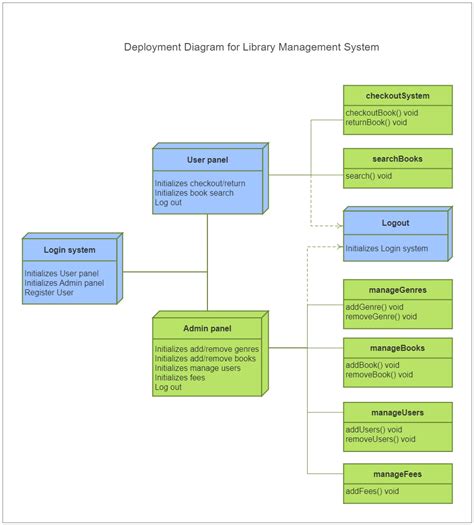
Creating Library Components
With your library structure setup, you’re ready to start creating components. Follow these steps to create a new integrated library component:
-
In Altium Designer, open the Components panel and select File > New > Integrated Library. This creates a new *.IntLib file for your component.
-
In the library editor, fill out the component’s details in the Components section (e.g. name, description, comment, parameters).
-
Switch to the Models section and create the schematic symbol. Use standard drawing tools to create the graphics, pins, labels, etc. Be sure to follow your company’s schematic drawing standards.
-
Also in the Models section, create the PCB footprint. Import or create the component outline, pads, 3D model, etc. Carefully check the dimensions and pinouts against the component datasheet.
-
In the Suppliers section, add supplier datasheets, procurement links, pricing, and other relevant supplier data.
-
Save the library file in your library folder structure setup previously.
Some extra tips:
-
Make good use of component parameters. These can link information between the schematic and PCB, like component value, tolerance, voltage rating, package type, etc.
-
For common components like generic resistors and capacitors, create multiple value versions using the same schematic symbol (e.g. separate RES_0603_1K and RES_0603_10K components).
-
Always verify your library component definitions against the manufacturer’s datasheets. Incorrect pinouts or footprints can cause major headaches later.

Library Maintenance and Verification
Creating library components is only half the battle – you also need to maintain them over time as designs evolve and new information becomes available. Establish a process to regularly review and update your library components.
Verification
Before using a new component in a design, verify the correctness of its library definition. Here’s a quick verification checklist:
- Schematic symbol matches datasheet (pinouts, key parameters shown, etc.)
- PCB footprint matches datasheet (dimensions, pad sizes, etc.)
- 3D model matches mechanical features of component
- Parameters include key information (value, tolerance, package, etc.)
- Supplier data is complete and up-to-date
It’s also a good idea to have a peer review process where a teammate double-checks new components before releasing them for general use.
Updates and Revisions
Whenever you become aware of new information about a component (e.g. datasheet update, supplier change, etc.), update the corresponding library component as soon as possible. Some things to regularly check for updates:
- Supplier datasheets and product change notices (PCNs)
- Manufacturer end-of-life (EOL) notices
- Supplier pricing and availability data
- 3D model refinements from manufacturer
Use integrated library’s version tracking features to manage changes to your components over time. Consider using lifecycle status indicators (e.g. “Active”, “EOL”) so designers can easily see the status of components.
Library Analytics
Periodically review your library structure and contents to identify areas for improvement. Some questions to ask:
- Are there duplicate or redundant components that could be consolidated?
- Are any components obsolete or no longer used in active designs?
- Are component parameters consistently applied across the library?
- How often are specific components used? (Can help prioritize where to focus maintenance efforts)
Altium Designer includes various library reporting and analysis tools to help with these reviews (e.g. Component Cross Reference, Library Statistics, etc.).
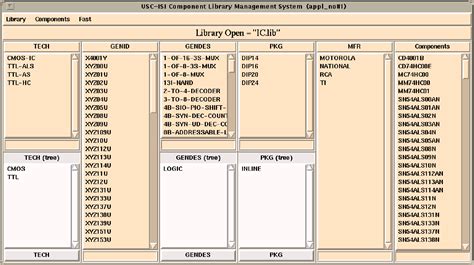
FAQ
Q: How do I share my libraries with my design team?
A: There are a few good options for sharing libraries across a team:
- Place libraries on a network drive accessible to all team members
- Use a version control system (e.g. Git, SVN) to manage library files and collaborate on changes
- Use Altium’s database library features for centralized library access
The best approach depends on your team size, IT infrastructure, and collaboration needs.
Q: Should I create schematic symbols for every single resistor and capacitor value?
A: Generally no, that would result in a lot of redundant library components. A better approach is to create symbols for common component families (e.g. RES_0603, CAP_0402) and then set the value as a component parameter. This allows you to reuse the same symbols for many component values.
Q: How can I make sure my component footprints are correct?
A: Always compare your footprint design to the manufacturer’s recommended land pattern from the datasheet. Also consider getting a physical sample of the component and measuring it to double-check your footprint dimensions. Careful footprint design is critical to manufacturing and assembly success.
Q: What’s the best way to handle component end-of-life (EOL) notices?
A: When you become aware that a component is going EOL, take the following steps:
- Update the component’s lifecycle status in the library (e.g. to “EOL”).
- Check all designs using that component and update them to use a replacement component.
- Notify others in your organization about the EOL so they can avoid using that component in new designs.
It’s important to stay proactive about EOL to avoid supply chain disruptions.
Q: How often should I review and update my libraries?
A: The right frequency depends on the pace of your design work and the types of components you use, but in general it’s a good idea to review your libraries at least once per quarter. You may need to do targeted updates more frequently as you become aware of datasheet changes, pricing updates, EOL notices, etc.
Conclusion
Building and maintaining component libraries in Altium Designer requires careful planning, organization, and ongoing effort. But the investment pays off in the form of more efficient, accurate, and reusable designs. By following the best practices outlined in this article, you can take control of your libraries and leverage them for maximum productivity. Remember:
- Define a clear library structure and organization
- Use integrated libraries for custom components
- Be meticulous about component creation and verification
- Regularly review and update libraries as new information becomes available
- Analyze libraries to identify areas for consolidation and improvement
With well-managed component libraries, you’ll spend less time hunting for parts and fixing design errors, and more time focused on what matters most – designing great products.
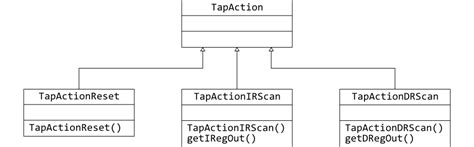
Leave a Reply