1. Master Keyboard Shortcuts for Efficient Navigation and Editing
One of the most effective ways to increase your productivity in Altium Designer is to master keyboard shortcuts. By using keyboard shortcuts, you can navigate and edit your schematics more efficiently, saving valuable time and effort.
Here are some essential keyboard shortcuts to remember:
| Shortcut | Action |
|---|---|
| Ctrl + N | Create a new schematic sheet |
| Ctrl + S | Save the current schematic |
| Ctrl + Z | Undo the last action |
| Ctrl + Y | Redo the last undone action |
| Ctrl + C | Copy selected objects |
| Ctrl + V | Paste copied objects |
| Ctrl + X | Cut selected objects |
| Ctrl + M | Move selected objects |
| Ctrl + R | Rotate selected objects |
| Ctrl + D | Duplicate selected objects |
By memorizing and using these keyboard shortcuts, you can significantly speed up your schematic design process and focus more on the creative aspects of your work.
Tips for Learning Keyboard Shortcuts
- Start with the most frequently used shortcuts and gradually expand your knowledge.
- Practice using shortcuts in your daily work to build muscle memory.
- Keep a cheat sheet of shortcuts nearby for quick reference.
- Customize shortcuts to suit your preferences and workflow.
2. Utilize Libraries and Templates for Consistent and Reusable Designs
Another way to boost your productivity in Altium Designer is to leverage libraries and templates. By creating and using libraries and templates, you can ensure consistency across your designs and reduce the time spent on repetitive tasks.
Creating and Managing Libraries
- Create symbol libraries for frequently used components.
- Organize libraries by component type or project for easy access.
- Keep libraries updated with the latest component information and footprints.
- Share libraries with team members for collaboration and consistency.
Designing with Templates
- Create schematic templates for common circuit blocks or design patterns.
- Use templates to ensure consistency in symbol placement, numbering, and annotation.
- Customize templates to match your company’s design standards and guidelines.
- Update templates as your design practices evolve to maintain relevance.
By investing time in creating and managing libraries and templates, you can significantly reduce the time spent on repetitive tasks and focus on the unique aspects of each design.
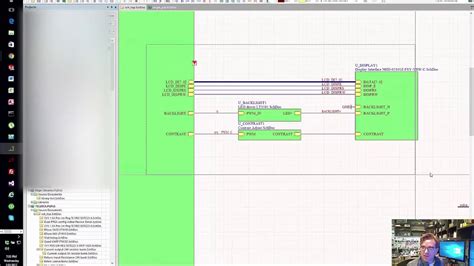
3. Harness the Power of Altium Designer’s Automation Features
Altium Designer offers several automation features that can help you streamline your schematic design process and increase productivity. By leveraging these features, you can reduce manual effort and minimize the risk of errors.
Automatic Wire Numbering
- Configure wire numbering schemes to match your project’s requirements.
- Use automatic wire numbering to ensure consistent and accurate numbering across your schematic.
- Update wire numbers automatically when making changes to the schematic.
Automatic Component Annotation
- Set up annotation preferences to match your company’s standards.
- Use automatic annotation to assign unique designators to components.
- Update component designators automatically when making changes to the schematic.
Automatic Error Checking
- Configure design rules to catch common errors and inconsistencies.
- Run automatic error checking periodically to identify and resolve issues early in the design process.
- Use the Messages panel to review and address reported errors and warnings.
By harnessing the power of Altium Designer’s automation features, you can reduce the time spent on manual tasks, minimize errors, and focus on the creative aspects of your schematic design.

4. Collaborate Effectively with Version Control and Design Review Tools
Collaboration is essential for successful schematic design, especially when working on complex projects with multiple team members. Altium Designer provides built-in version control and design review tools to facilitate effective collaboration and improve productivity.
Using Version Control
- Set up a version control system (e.g., SVN, Git) for your Altium Designer projects.
- Regularly commit changes to the version control system to track progress and maintain a history of revisions.
- Use branching and merging techniques to manage parallel development and integrate changes.
- Leverage version control to collaborate with team members and resolve conflicts.
Conducting Design Reviews
- Use Altium Designer’s design review tools to share schematics with team members and stakeholders.
- Gather feedback and comments on the schematic design using the built-in commenting and markup tools.
- Address feedback and make necessary changes to the schematic based on the design review.
- Maintain a record of design reviews for future reference and auditing purposes.
By collaborating effectively using version control and design review tools, you can ensure that your schematic designs are accurate, consistent, and aligned with project requirements.

5. Continuously Learn and Explore Altium Designer’s Features
To maximize your productivity in Altium Designer, it’s essential to continuously learn and explore the software’s features and capabilities. By staying up-to-date with the latest tools and techniques, you can find new ways to streamline your schematic design process and tackle complex design challenges.
Attend Altium Designer Training and Webinars
- Participate in official Altium Designer training courses to deepen your knowledge and skills.
- Attend webinars and online workshops to learn about new features, best practices, and industry trends.
- Earn certifications to demonstrate your proficiency and enhance your professional credibility.
Engage with the Altium Designer Community
- Join online forums and communities (e.g., Altium Forum, Reddit, Facebook groups) to connect with other Altium Designer users.
- Ask questions, share insights, and learn from the experiences of other designers.
- Contribute to the community by sharing your own knowledge, tips, and tricks.
Experiment with Advanced Features and Techniques
- Explore Altium Designer’s advanced features, such as scripting, parameter sets, and design variants.
- Experiment with different design techniques and approaches to find what works best for your projects.
- Document your findings and share them with your team to promote continuous improvement and knowledge sharing.
By continuously learning and exploring Altium Designer’s features, you can stay at the forefront of schematic design technology and find new ways to boost your productivity and creativity.
Frequently Asked Questions (FAQ)
-
Q: How can I quickly navigate between schematic sheets in Altium Designer?
A: You can use the “Go to Sheet” command (Ctrl + G) to quickly navigate between schematic sheets. Simply enter the sheet number or name in the dialog box, and Altium Designer will take you directly to that sheet. -
Q: Can I create custom keyboard shortcuts in Altium Designer?
A: Yes, you can create custom keyboard shortcuts in Altium Designer. Go to “Tools” > “Preferences” > “Shortcuts” to view and modify the existing shortcuts or create new ones to suit your workflow. -
Q: How can I ensure that my libraries are accessible to all team members?
A: To make your libraries accessible to all team members, store them in a shared network location or use a version control system (e.g., SVN, Git) to manage and distribute the libraries. Ensure that all team members have the necessary permissions to access and update the libraries. -
Q: What are some best practices for creating schematic templates in Altium Designer?
A: When creating schematic templates, consider the following best practices: - Use a consistent naming convention for symbols, nets, and parameters.
- Define a clear hierarchy for the schematic structure (e.g., power, input, output, control sections).
- Include common circuit blocks and design patterns that are frequently used in your projects.
-
Provide clear instructions and guidelines for using the template effectively.
-
Q: How often should I run automatic error checking in Altium Designer?
A: It’s a good practice to run automatic error checking periodically throughout the schematic design process, especially before committing changes to version control or sharing the design with others. This helps catch and resolve errors early, reducing the risk of propagating issues downstream to PCB layout and fabrication.
By following these five helpful tips and continuously refining your skills, you can significantly increase your schematic productivity in Altium Designer and create high-quality, error-free designs more efficiently. Remember to stay curious, embrace new techniques, and collaborate with others to unlock your full potential as an electronic designer.

Leave a Reply